How to start with Jenkins
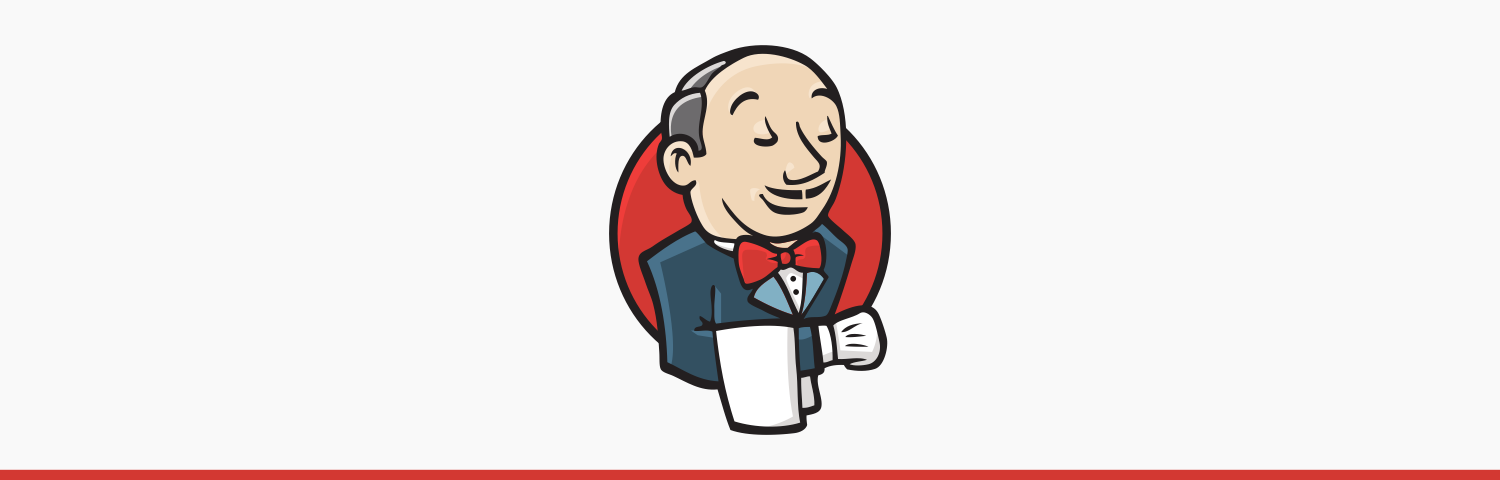
Jenkins is a popular open-source automation server that helps developers to automate parts of their development process. It can be used to build, test, and deploy software projects continuously. Here is a tutorial on how to get started with Jenkins:
- Install Jenkins: Jenkins can be installed on a variety of platforms, including Windows, macOS, and Linux. You can download the latest version of Jenkins from the official website (https://jenkins.io/) and follow the installation instructions for your platform.
- Create a Jenkins user: After installing Jenkins, you will need to create a user account to access the Jenkins dashboard. To do this, open a web browser and go to the Jenkins URL (http://localhost:8080/ by default). Click on the “Create an account” link and follow the prompts to create a user account.
- Configure Jenkins: Once you have logged in to Jenkins, you will need to configure it to suit your needs. This can include setting up security, installing plugins, and configuring build tools. You can find more information about configuring Jenkins in the documentation (https://jenkins.io/doc/).
- Create a job: A Jenkins job is a task that Jenkins can execute. To create a job, click on the “New Item” link in the dashboard and choose a type of job (e.g., a “Freestyle project”). Then, give the job a name and configure the job settings, including the source code repository, the build triggers, and the build steps.
- Run a build: Once you have created a job, you can run a build by clicking on the “Build Now” button in the dashboard. Jenkins will fetch the source code, execute the build steps, and report the results of the build. You can view the build logs and artifacts (e.g., compiled code, test results) by clicking on the build number in the build history.